Master the art of How to Transfer Money from Netspend to a Bank Account Updated in 2025 with simple, cost-saving methods for secure and swift transactions
Table of Contents
Netspend prepaid debit cards offer a convenient way to manage finances, make purchases, and pay bills without relying on a traditional bank account. With over 68 million users nationwide, Netspend is a popular choice for those seeking flexibility, no credit checks, and the ability to receive direct deposits like paychecks or tax refunds. However, there are times when you may need to transfer money from your Netspend account to a bank account—whether to consolidate funds, earn interest, make payments, or avoid card expiration. While Netspend makes it easy to add money to your card, transferring funds out to a bank account requires careful steps to avoid fees and ensure a smooth process.
This updated 2025 guide provides a comprehensive, step-by-step approach to transferring money from Netspend to a bank account, covering the latest methods, potential fees, and best practices to save time and money. We’ll explore why you might need to transfer funds, the most effective transfer methods, and tips to troubleshoot common issues. With a detailed FAQ section and alternative options, this 3,000-word blog post equips you with everything you need to move your money seamlessly.
Why Transfer Money from Netspend to a Bank Account?
Transferring money from a Netspend prepaid card to a bank account can serve various purposes, depending on your financial goals. Here are the primary reasons people choose to move funds:
- Consolidate Funds: Centralizing money in a single bank account simplifies budgeting and financial management.
- Earn Interest: Unlike Netspend’s prepaid card, many bank savings accounts offer interest (e.g., up to 6% APY with Netspend’s optional savings account), helping your money grow.
- Avoid Card Expiration: Some Netspend cards have expiration dates, and transferring funds ensures you don’t lose access to your balance.
- Make Payments: Certain retailers or services don’t accept prepaid cards, requiring a bank account for payments like mortgages or utilities.
- Access Digital Wallets: Transferring to a bank account allows you to fund digital wallets like PayPal or Venmo, which may not directly accept prepaid card transfers.
- Financial Planning: Moving funds to a checking or savings account supports long-term goals, such as saving for large purchases or emergencies.
Challenges of Transferring Money from Netspend to a Bank Account
While Netspend supports transfers to external bank accounts, the process isn’t always straightforward. Here are common challenges to be aware of:
- Fees for Outbound Transfers: Netspend may charge a $1.95 fee for ACH transfers initiated from their platform, though initiating from your bank can avoid this.
- Bank Compatibility Issues: Some banks struggle to link with Netspend due to its prepaid nature, requiring you to find a compatible bank like Ally.
- Processing Delays: Transfers typically take 1–3 business days, and errors in account details can cause further delays.
- Verification Requirements: Linking a bank account involves verifying test deposits, which can take 2–3 days.
- Limited Direct Options: Netspend’s platform prioritizes adding money to the card, making outbound transfers less intuitive.
Best Methods to Transfer Money from Netspend to a Bank Account
To transfer money from Netspend to a bank account efficiently, the key is to initiate the transfer from your external bank account to avoid Netspend’s $1.95 ACH fee. Below are the most effective methods, updated for 2025, with step-by-step instructions.
Method 1: Initiate a Bank Transfer from Your External Bank Account
The most cost-effective way to transfer money from Netspend to a bank account is to use your bank’s online banking platform to pull funds from your Netspend account. This method avoids Netspend’s $1.95 ACH fee.
- Step 1: Locate Your Netspend Account Details
- Log in to the Netspend Online Account Center or mobile app.
- Navigate to “Account” or “Direct Deposit” to find your Netspend account number and routing number.
- Alternatively, text “DIRECT” to 22622 for Anytime Alerts or call 1-866-387-7363 and select “Other Services” to get these details.
- Step 2: Link Netspend to Your Bank Account
- Log in to your bank’s online banking platform (e.g., Chase, Ally, or Wells Fargo).
- Go to the “Transfers” or “Add External Account” section.
- Enter your Netspend account number and routing number as the external account.
- Complete the verification process, typically involving confirming two small test deposits (e.g., $0.12 and $0.34) sent by your bank to Netspend within 2–3 days.
- Step 3: Initiate the Transfer
- In your bank’s online banking, select “Transfer Money” or “External Transfers.”
- Choose your Netspend account as the source and your bank account as the destination.
- Enter the transfer amount (minimum $1) and select a date (immediate or scheduled).
- Confirm the details and submit the transfer.
- Step 4: Monitor the Transfer
- Transfers typically take 1–3 business days, depending on your bank’s processing times.
- Check your bank account balance to confirm the funds have arrived.
- If delays occur, verify account details and contact your bank or Netspend customer service at 1-866-387-7363.
- Pros: No Netspend fees when initiated from the bank; widely compatible with major banks like Ally.
- Cons: Verification can take 2–3 days; some banks may not link with Netspend.
- Best For: Users with a linked bank account seeking a fee-free transfer.
Method 2: Use PayPal as an Intermediary
If your bank doesn’t link directly with Netspend, you can transfer funds from Netspend to PayPal and then to your bank account. This method may involve PayPal fees for instant transfers.
- Step 1: Link Your Netspend Card to PayPal
- Log in to your PayPal account at www.paypal.com.
- Click “Wallet,” then “Link a Card or Bank,” and select “Link a Debit or Credit Card.”
- Enter your Netspend card details (card number, expiration date, security code).
- Complete PayPal’s verification process, which may involve confirming a small charge.
- Step 2: Transfer Money from Netspend to PayPal
- In PayPal, go to “Send and Request” and select “Send to Bank Account.”
- Choose “Debit Card Deposit” and select your Netspend card as the source.
- Enter the amount and verify your identity (name, address, date of birth).
- Submit the transfer; funds typically appear in PayPal within minutes, though holds may apply.
- Step 3: Transfer from PayPal to Your Bank Account
- In PayPal, go to “Transfer Money” and select “Transfer to Your Bank.”
- Choose your linked bank account and enter the amount.
- Select “Standard” (1–3 business days, free) or “Instant” (within 30 minutes, 1.5% fee, $0.25–$15).
- Confirm and submit the transfer.
- Step 4: Verify the Transfer
- Check your bank account to ensure funds arrive (1–3 days for standard, minutes for instant).
- If issues arise, contact PayPal at 1-888-221-1161 or Netspend customer service.
- Pros: Works when direct bank linking fails; fast with PayPal’s instant option.
- Cons: PayPal may charge fees for instant transfers; potential holds on funds.
- Best For: Users without compatible bank accounts or needing faster transfers.
Method 3: Transfer Between Netspend Accounts and Then to a Bank
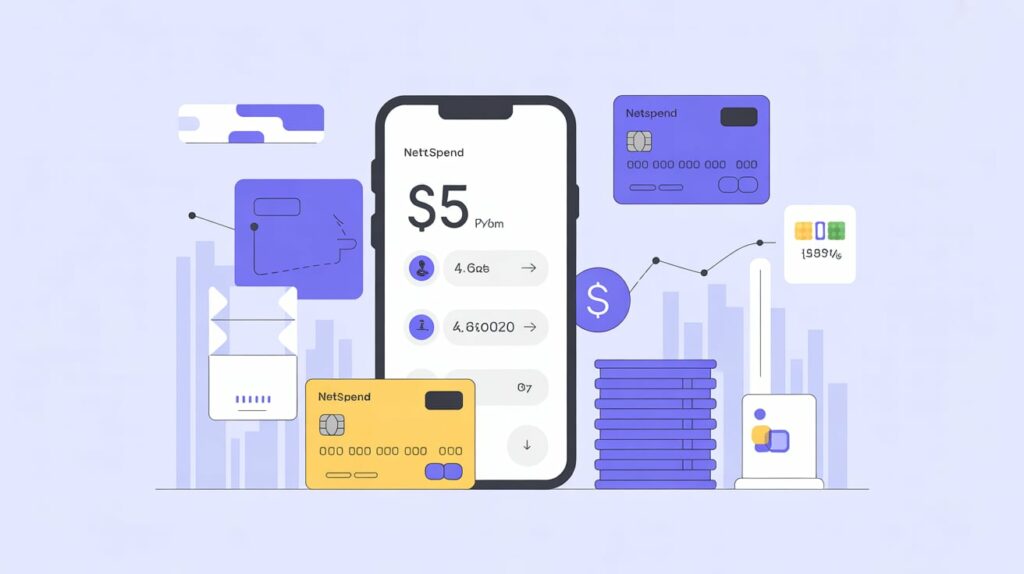
If you have multiple Netspend accounts, you can transfer funds to another Netspend account (e.g., a friend’s or family member’s) and then use their linked bank account to complete the transfer.
- Step 1: Find Your FlashPay ID
- Log in to the Netspend Online Account Center or app.
- Navigate to “Move Money” and find your FlashPay ID at the top of the menu.
- Step 2: Transfer to Another Netspend Account
- In the “Move Money” section, select “Send Money.”
- Enter the recipient’s name, FlashPay ID, and transfer amount.
- Submit the transfer; funds move instantly with no fee for online/mobile transfers ($4.95 via customer service).
- Step 3: Transfer from the Recipient’s Netspend to Their Bank
- The recipient follows Method 1 to link their bank account and initiate a transfer from their Netspend account.
- Ensure they avoid Netspend’s $1.95 ACH fee by initiating from their bank.
- Pros: No fee for online Netspend-to-Netspend transfers; useful for trusted recipients.
- Cons: Requires a second Netspend account; indirect process.
- Best For: Users with trusted contacts who have linked bank accounts.
Method 4: Use a Digital Wallet Like Venmo or Zelle (Indirect)
Some digital wallets allow you to link a Netspend card and transfer funds to a bank account indirectly, though compatibility varies.
- Step 1: Link Netspend to Venmo or Zelle
- Open the Venmo or Zelle app and go to “Settings” or “Payment Methods.”
- Add your Netspend card as a debit card, providing card details.
- Complete verification (e.g., confirming test charges).
- Step 2: Transfer to the Digital Wallet
- In Venmo, select “Add Money” and choose your Netspend card (may not always work due to prepaid restrictions).
- In Zelle, transfers are typically bank-to-bank, so you may need to use Method 1 first.
- Step 3: Transfer to Your Bank
- From Venmo, select “Transfer to Bank” (standard: 1–3 days, free; instant: 1.5% fee).
- Confirm the transfer and monitor your bank account.
- Pros: Familiar platforms for many users; instant options available.
- Cons: Limited compatibility with prepaid cards; potential fees.
- Best For: Users already using Venmo or Zelle with compatible banks.
Tips to Avoid Fees and Issues
To ensure a smooth and cost-effective transfer, follow these best practices:
- Initiate Transfers from Your Bank: Avoid Netspend’s $1.95 ACH fee by using your bank’s platform to pull funds.
- Verify Account Details: Double-check Netspend’s account and routing numbers to prevent delays or failed transfers.
- Use Compatible Banks: Banks like Ally or Wells Fargo often link successfully with Netspend. Test compatibility if issues arise.
- Monitor Transfer Limits: Netspend may impose daily or weekly transfer limits; check your Cardholder Agreement or Online Account Center.
- Avoid Instant Transfer Fees: Choose standard transfers (1–3 days) on PayPal or Venmo to avoid fees of 1.5% or more.
- Contact Support for Issues: If transfers fail, call Netspend at 1-866-387-7363 or your bank’s customer service. Avoid Netspend’s outsourced support for faster resolution.
- Check Bank Policies: Some banks charge fees for external transfers; confirm with your bank to avoid surprises.
Troubleshooting Common Transfer Problems
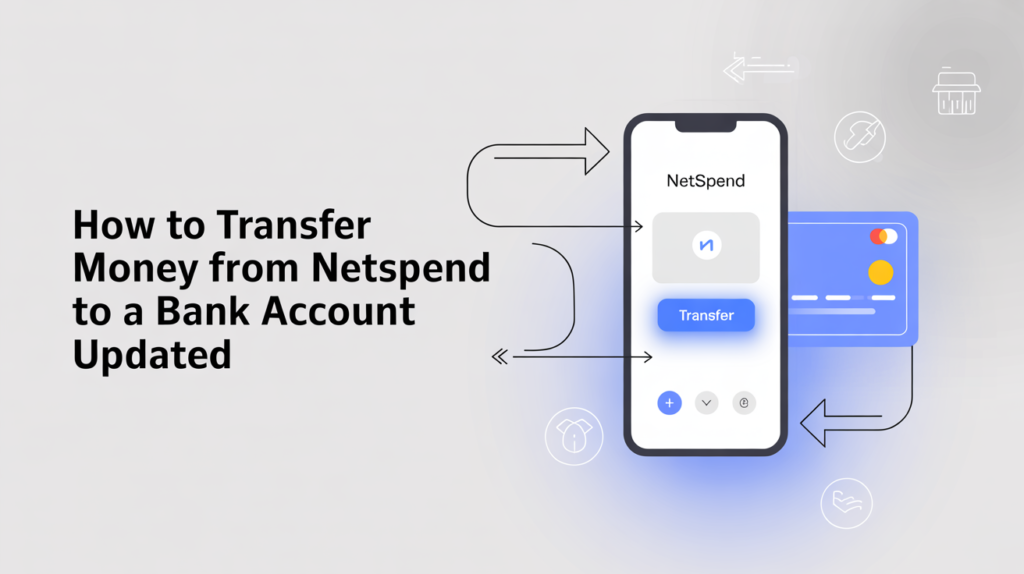
If you encounter issues, here’s how to address them:
- Bank Won’t Link with Netspend: Try a different bank (e.g., Ally, Chime) or use PayPal as an intermediary.
- Transfer Delayed: Verify account details and ensure sufficient funds. Contact Netspend or your bank if delays exceed 3 business days.
- Incorrect Account Details: Update routing and account numbers in your bank’s platform. Re-verify if needed.
- Funds on Hold: PayPal may hold Netspend transfers; contact PayPal to release funds or wait out the hold (up to 72 hours).
- Insufficient Funds: Ensure your Netspend balance covers the transfer amount, including any fees.
Alternative Ways to Access Netspend Funds
If transferring to a bank account isn’t feasible, consider these alternatives:
- Use Netspend for Direct Payments: Pay bills online using your Netspend account number and routing number, bypassing the need for a bank transfer.
- Withdraw Cash at ATMs: Use your Netspend card at ATMs (fees may apply, typically $2.50 per withdrawal). Deposit cash into your bank account.
- Transfer to Another Netspend Card: Send funds to a trusted contact’s Netspend account for free via FlashPay, then have them transfer to their bank.
- Mobile Check Load: Deposit checks to your Netspend account via the app, then transfer to your bank using Method 1. Fees apply (e.g., 2% for instant deposits).
- Western Union Transfers: Use Netspend’s Western Union service to send funds to a bank account, though fees vary and may be high.
FAQs About How to Transfer Money from Netspend to a Bank Account Updated
1. Can I transfer money directly from Netspend to my bank account without fees?
Yes, by initiating the transfer from your bank’s online platform instead of Netspend’s, you can avoid Netspend’s $1.95 ACH fee. Use your Netspend account and routing numbers to set up the transfer.
2. How long does it take to transfer money from Netspend to a bank account?
Standard transfers take 1–3 business days, depending on your bank’s processing times. PayPal instant transfers can complete in minutes but incur a 1.5% fee (minimum $0.25, maximum $15).
3. What should I do if my bank won’t link with Netspend?
Try a compatible bank like Ally or use PayPal as an intermediary to transfer funds from Netspend to your bank account. Ensure accurate account details and complete verification.
4. Are there limits on how much I can transfer from Netspend to a bank account?
Yes, Netspend may impose daily or weekly transfer limits, which vary by account. Check your Cardholder Agreement or contact Netspend at 1-866-387-7363 for details.
Conclusion
Transferring money from Netspend to a bank account in 2025 is straightforward when you use the right method and avoid common pitfalls. By initiating transfers from your external bank account, you can bypass Netspend’s $1.95 ACH fee and move funds in 1–3 business days. Alternatively, using PayPal or another Netspend account offers flexibility, especially if your bank doesn’t link directly. Key steps include linking accounts correctly, verifying details, and monitoring transfers to ensure timely completion.
By following the methods outlined—bank transfers, PayPal, Netspend-to-Netspend transfers, or digital wallets—you can move your money efficiently while minimizing fees. Troubleshooting tips and alternatives like ATM withdrawals or bill payments provide additional options if challenges arise. With this updated guide, you’re equipped to transfer money from Netspend to your bank account seamlessly, empowering you to manage your finances with confidence.
Do Follow Dragcast on Social Media For More Such Content.
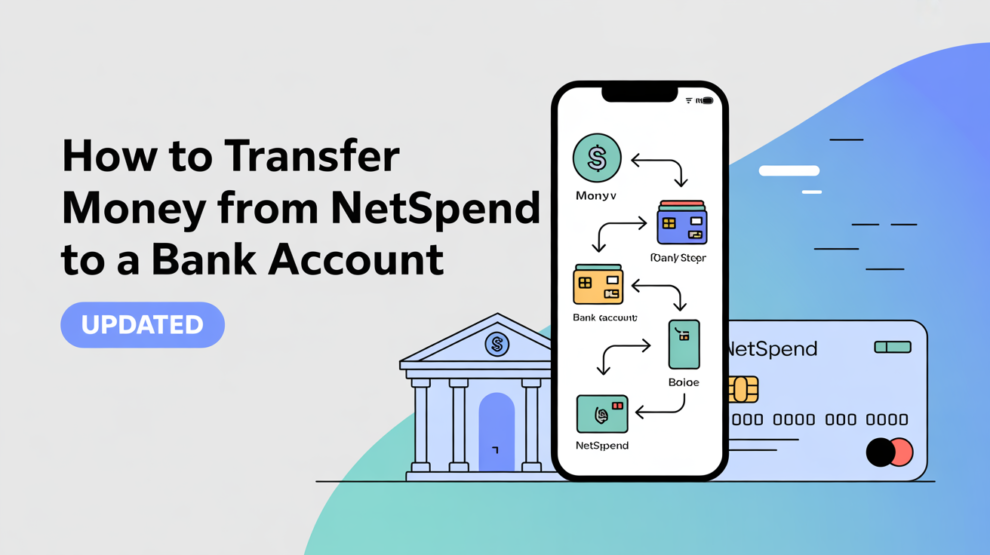





Add Comment